The Inception Illusion | Canva Step-by-Step Tutorial
- Tirzah

- Nov 5, 2023
- 3 min read
Updated: Jun 1, 2024
Are you ready to unlock the magic of creating your very own mind-bending Inception effect right from your computer? In this step-by-step tutorial, we'll show you how to transform ordinary video clips into a mesmerizing visual masterpiece using Canva. Get ready to captivate your audience with this simple yet stunning effect that's sure to leave them awestruck.
Before we dive in, 👑 Try Canva Pro for 30 Days Free!
1.Setting the Stage:
Start with two video clips, one featuring a breathtaking drone shot weaving through city buildings, and the other, a top-down view of a bustling highway.

2. Scene Arrangement:
Make your city clip bigger and center the highway clip to create a dynamic backdrop for your Inception effect. Trim your highway clip so that only the bustling street with cars is visible in between the buildings, setting the stage for the mind-bending magic.

3. Adding Animation:
Select both clips and venture into the world of animation by clicking on the "Animate" option.
Choose the "Breathe" animation to breathe life into your clips and set the motion in action.
4. Color Enhancement:
Elevate your visuals with some color enhancements. Do the following for each clip. First select the clip, and head to "Edit video" and apply the "Drama" filter from the "Vivid" tab to both clips.
Go back to "Edit video" and select "Adjust". Ensure the colors of both clips are in harmony, creating a seamless and cohesive look, by playing with the Warmth, Brightness, Contrast, Highlights, and Shadows.
5. Elevate the Scene:
Expand your creative canvas by adding sound effects. Search for "Highway traffic" in the "Elements" tab. Enhance the sensory experience by selecting an audio clip from the "Audio" tab.
6. Illuminating Glow:
Add a touch of magic with some radiant lighting. Explore the "Graphics" tab in the "Elements" section and look for "Glow." Select 1 or a few, and add them to your scene (Watch the video at the end of this post to see this in action).
7. Lock It Down:
Prevent unintended changes by locking all layers, except for the street light and the two main clips. First select the layers, then click on the padlock icon or press Alt + Shift + L on your keyboard to lock the layers.
8. Duplicate and Flip:
Duplicate the clips (Alt + click and drag) and position the duplicates above the original clips. Create symmetry by flipping the duplicated street and city clips vertically.

9. Double the Magic:
Duplicate and position these clips below the originals, ensuring they overlap slightly.

10. Mirror Effect:
Duplicate all clips to the left side, mirroring the right side for a balanced and mind-bending effect. Flip all 3 city building clips on the left side, horizontally.

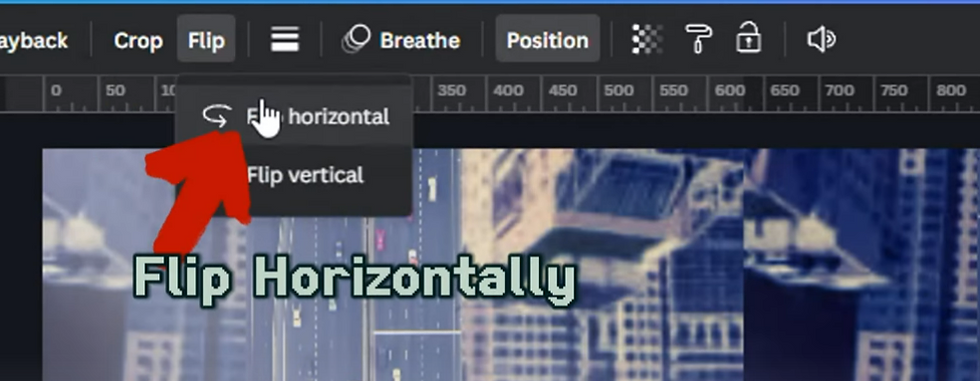
11. Mirror to the Right:
Duplicate all the clips of the left side, and place them on the right side overlapping the center clips just a bit.
12. Group them:
Select everything by pressing Ctrl + A, and group them by clicking on "Group" or press Ctrl + G on your keyboard.
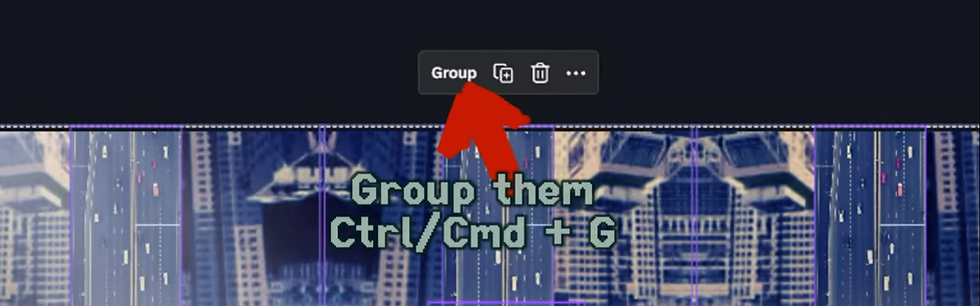
13. LAST STEP: Inception
Go to "Animate" and select "Rotate". Scale up the whole group quite a bit until satisfied with the Inception effect.
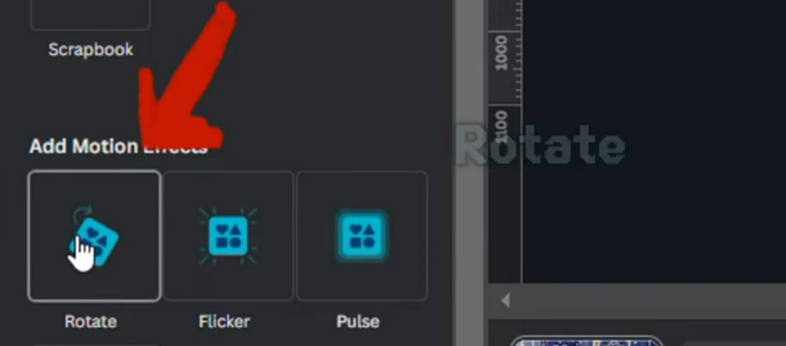
Press Ctrl + Alt + P to preview your awesome creation!
Hit Escape on your keyboard to exit preview mode.
Congratulations! You've just crafted a mind-bending Inception effect that will leave your viewers spellbound. If you're hungry for more creative Canva tutorials and video magic, don't forget to subscribe to my YouTube channel for a world of inspiration and knowledge. Head over to www.youtube.com/c/TirzahdelaCourt and let's explore the boundless possibilities together!
Assets used in this tutorial:
🏢 Stock footage between city buildings: https://1.envato.market/q4OAWO
🛣️ Top view highway: https://1.envato.market/zNnyjx
🎸 Epic rock music: https://1.envato.market/bajG7m
🔊 Sound effect: https://1.envato.market/y24yrB




Comments